How to Check AD Code Status in ICEGATE Online
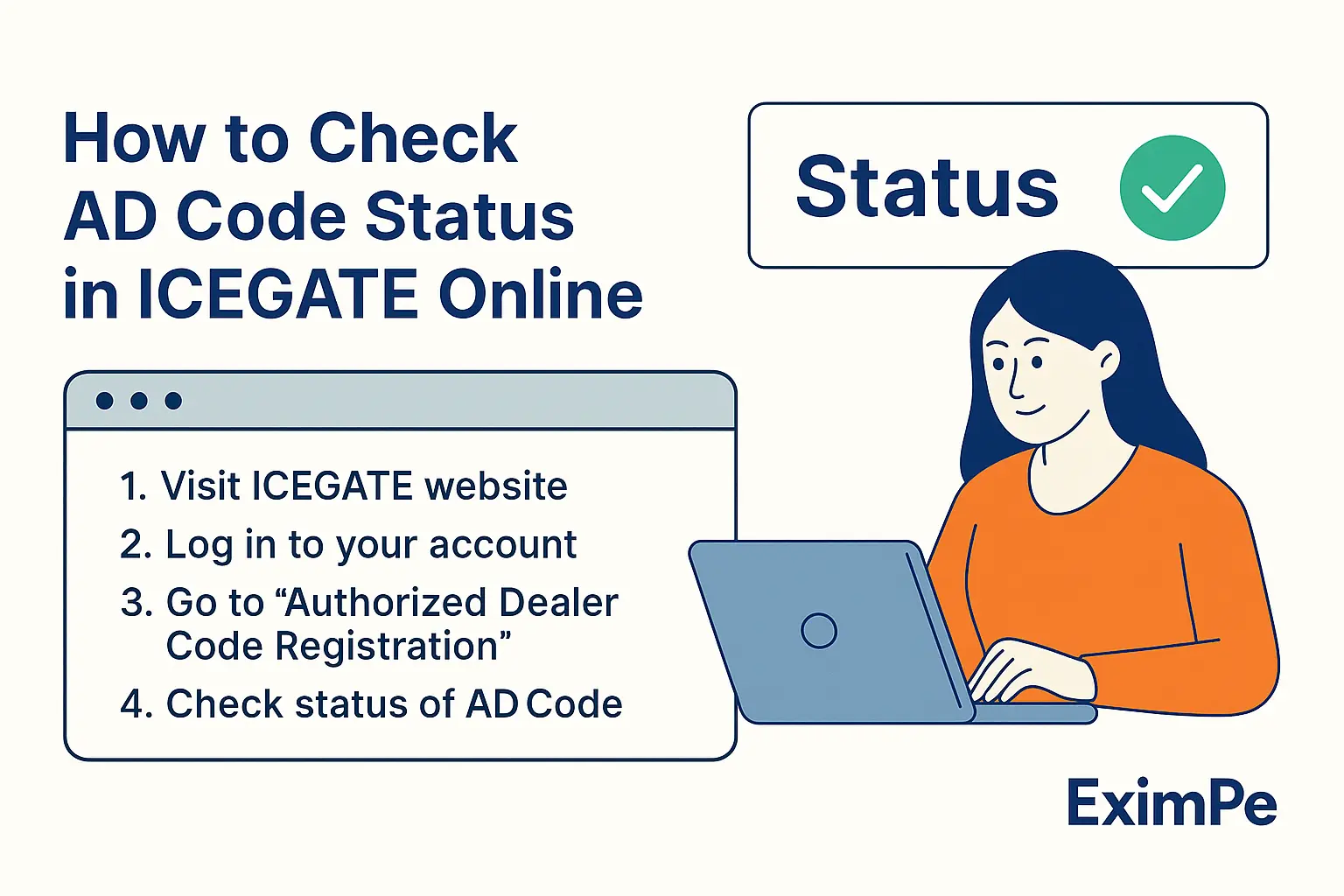
Simplify Your International Payments
Skip the complexity of traditional wire transfers with EximPe's smart payment solutions
Complete international transfers in hours, not days, with real-time tracking
Streamline BOE and Shipping Bill regularization online, and generate e-BRCs effortlessly.
The Authorized Dealer (AD) Code is a vital prerequisite for export documentation and customs clearance for Indian exporters. Checking the status of your AD Code on the ICEGATE portal is crucial after you've registered it with customs and received it from your bank. This avoids shipment delays and problems with export incentives in addition to guaranteeing compliance. This thorough guide b y EximPe will teach you how to check the status of your AD Code registration in ICEGATE online, comprehend the procedure, and fix common problems.
What is an AD Code and Why is Its Status Important?
Your authorized dealer bank—the bank you use to conduct foreign exchange transactions—issues the special 14-digit AD Code. It is necessary to register this code with Indian Customs through the ICEGATE portal for:
- Filing shipping bills
- Claiming export incentives
- Ensuring all export proceeds are routed through legal banking channels
Checking your AD Code status in ICEGATE confirms that your code is active and recognized by customs. This enables you to proceed smoothly with export operations.
Why Checking Your AD Code Status on ICEGATE is Crucial
Before discussing how to check your status, let's quickly go over why it's essential to monitor your AD Code on ICEGATE as an exporter:
- Customs Clearance Prerequisite: An active and port-registered AD Code is necessary for generating Shipping Bills on the ICEGATE portal. Without a valid Shipping Bill, your goods cannot clear customs and will be held at the port.
- Foreign Exchange Flow: The AD Code connects your export shipments to your bank account for receiving foreign currency. An inactive or unapproved AD Code may cause problems when trying to receive payments.
- Accessing Export Benefits: Government incentives like GST refunds and Duty Drawbacks go directly to your bank account, which is linked to your registered AD Code.
- Avoiding Delays and Penalties: Keeping track of your AD Code status helps you address any issues promptly, preventing costly shipment delays, extra charges, or penalties.
- Compliance: Ensures your business follows the foreign exchange rules set by the Reserve Bank of India (RBI) and Customs.
Regularly performing an AD Code check online helps you maintain compliance and operational efficiency.
Step-by-Step Guide: How to Check AD Code Registration Status in ICEGATE
Step 1: Visit the ICEGATE Portal
- Go to the official ICEGATE website: https://www.icegate.gov.in/.
- Ensure you have your registered credentials (username and password) ready. If you are a first-time user, you’ll need to register and create an account.
Step 2: Log In to Your ICEGATE Account
- Click on the Login option.
- Enter your User ID, password, and the CAPTCHA code.
- Click Submit to access your dashboard.
Step 3: Navigate to the AD Code Section
- On your dashboard, find the Financial Services section (usually in the main menu or sidebar).
- Click on Bank Account Management.
- Select Authorized Dealer Code Registration from the available options.
Step 4: Enter Required Details
- Enter your Importer Exporter Code (IEC) and select or enter your bank details as requested.
- Some portals may ask for additional information, such as branch code or account number.
Step 5: Check AD Code Registration Status
- Click Submit or Check Status.
- The portal will display the current status of your AD Code registration:
- Approved/Active: Your AD Code is successfully registered and active for use.
- Pending/Under Process: Your application is still being processed by customs.
- Rejected/Incomplete: There is an issue with your registration, and you may need to submit additional documents or correct errors.
Step 6: Download or Print Confirmation
- Once your AD Code registration is confirmed, download or print the confirmation page for your records. This document may be required for future reference or audits.
Alternative Methods: Quick Status Check
- Some banks and customs offices may provide a direct status check tool on their websites or at the port.
- You can also use the IE Code/BIN Status tool on ICEGATE for basic verification, especially if you want to confirm if your IEC is linked to the correct AD Code.
What to Do If Your AD Code Is Not Registered or Shows Errors
If your AD Code status is not “Active” or “Approved,” consider the following steps:
- Check for Document Errors: Ensure all uploaded documents are clear, current, and in the correct format.
- Contact Your Bank: Verify that your AD Code was issued in the correct format and matches your IEC details.
- Update Information: If there are any changes in your business or banking details, update them with DGFT and ICEGATE.
- Contact ICEGATE Support: For persistent issues, reach out to ICEGATE’s helpdesk or your local customs office for assistance.
Best Practices for Smooth AD Code Registration and Status Checks
- Keep All Credentials Secure: Use strong passwords and keep your ICEGATE login details confidential.
- Maintain Updated Documents: Regularly update your IEC, GST, and business registration documents.
- Register at All Export Ports: If you export from multiple ports, ensure your AD Code is registered at each one.
- Check Status Regularly: Especially before major shipments or applying for export incentives, verify your AD Code status to avoid last-minute issues.
Conclusion
For any Indian exporter, being able to check the AD Code status in ICEGATE is essential. It gives you the ability to take proactive control of your customs compliance, avoid shipment delays, and guarantee the seamless transfer of export benefits and foreign exchange. You can confidently negotiate the challenges of international trade and concentrate on growing your global presence by routinely conducting an ICEGATE AD Code check and swiftly resolving any issues with your AD Code registration status in ICEGATE.
Frequently Asked Questions (FAQs)
1. How do I check my AD Code registration status in ICEGATE?
Log in to the ICEGATE portal, go to ‘Financial Services’ > ‘Bank Account Management’ > ‘Authorized Dealer Code Registration’, enter your IEC and bank details, and click ‘Submit’ to view your AD Code status.
2. What does it mean if my AD Code status is “Pending” or “Under Process”?
It means your registration is still being reviewed by customs. You may need to wait or provide additional documents if requested.
3. Can I check my AD Code status without logging in?
No, you must log in to your registered ICEGATE account to access your AD Code registration status.
4. What should I do if my AD Code is not showing as registered or active?
Check for document errors, ensure your bank details are correct, and contact ICEGATE support or your customs broker for help.
5. How long does it take for AD Code registration to be approved in ICEGATE?
Approval times vary but typically range from a few hours to a few working days, depending on document verification and customs processing.
6. Can I register multiple AD Codes for different banks or ports?
Yes, you can register multiple AD Codes if you use different banks or export from multiple ports. Each code must be registered separately in ICEGATE.
7. How can I download my AD Code registration confirmation?
After a successful status check, the portal provides an option to download or print the confirmation page for your records.
8. What details do I need to check my AD Code status?
You’ll need your ICEGATE login credentials, IEC, and relevant bank details (such as branch code or account number).
9. Is checking AD Code status in ICEGATE the same as checking with Indian Customs?
Yes, ICEGATE is the official digital gateway for Indian Customs, and checking status here is equivalent to confirming with customs authorities.
10. Who can help if I have technical issues with ICEGATE?
Contact ICEGATE’s technical support or your local customs office for assistance with login, document upload, or status verification problem.
Simplify Your International Payments
Skip the complexity of traditional wire transfers with EximPe's smart payment solutions
Lightning Fast
Complete international transfers in hours, not days, with real-time tracking
Bank-Grade Security
Multi-layer encryption and compliance with international banking standards
Global Reach
Send payments to 180+ countries with competitive exchange rates
Why Choose EximPe for International Payments?
EximPe Support
How can we help you with your global payments today?
Stay Informed with EximPe News
Subscribe to our newsletter for the latest updates on import-export regulations, market trends, and exclusive insights from industry experts.